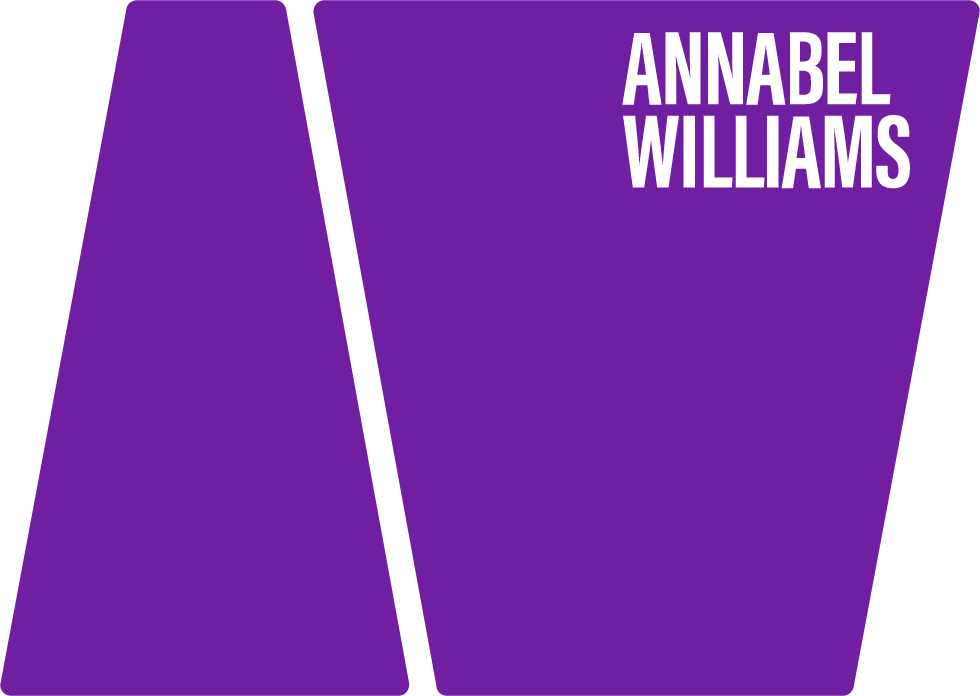How do you get your images so soft?
Q. One of the most frustrating aspects of photography for me is the post editing. I want to create soft images and despite using tutorials on the Internet, I still don’t feel as though I am getting it right. I use Photoshop CS6. Can you suggest any tips? – Naomi Clayson, Bidford on Avon UK
A. Hi Naomi, I totally agree with you that post editing is very frustrating. But if you get Lightroom all that will be transformed – I promise!
Lightroom has taken all the hard work out of Photoshop. It costs approx. £99 and will change your life. Lightroom is “simplified Photoshop” – they’ve taken all the elements photographers use (as distinct from graphic designers, etc. – for whom Photoshop was originally designed) and put it all in one simple place.
I had it on my computer for two years before I actually started using it because every time I tried I was confused, and couldn’t understand all the tutorials – because they are written for techie people!
So I went on a course with Marko Nurminem who translated everything and taught me the simple things I needed to know which related to MY work, not zillions of others! It was worth every penny.
Check out my earlier blogs Getting Started with Lightroom: Stages 1 and 2 and Lightroom Stage 3: Setting Up a Simple System which have really simple, “how to get started” videos in them.
IMPORTANT: To make it easier to create soft images, it’s important that you try to take your photos in the best possible way first – by using:
Soft light and good exposure
Focus
Lightroom
1. Soft light and good exposure
Finding the softest light makes a huge difference to the end result – the easiest way to try this out is to stand someone in your front porch where the top shade of the porch roof creates a softness that is fantastic for faces.
Check out this blog for more details: HOW TO: Find beautiful light on your doorstep
All the images below have been taken using the top shade of a doorway.
One of the best ways to create a soft image is to shoot it in soft light.
And to get the best exposure, you need to expose for the face. Check out this blog: Set up your camera the easy way…
2. Focus
Different areas of focus can make a difference to the overall feeling of softness in a picture. If you use a zoom lens with a wide aperture (say F4 or F2.8) it will throw the background out of focus.
How much you leave out of focus depends on how far away the subject is from the background – if they are close to the background then the background will be more in focus – the further away from the background they are, the less in focus.
TOP LEFT: All the focus is on the guys face, and he is far enough away from the girl and the background to really throw that out of focus (on F2.8, but F4 would be similar in this situation). The softness of the picture is also emphasised by the composition – the area in focus is much smaller than the area which is out of focus (and therefore soft). The image has also been slightly softened in Lightroom (more of this later).
BOTTOM LEFT: Again the area in focus is the face, and the background is far enough away to go out of focus.
RIGHT: If you shot this straight on, most of it would be in focus – but I am shooting from a high angle down towards her, and because its such a close shot the background is actually part of her – which means that her eyes are the closest to me, and the rest of her goes more out of focus because it is further away – look at her neck and the hair on her dress – its much softer than her face. This is not trickery in Photoshop – it’s using a zoom lens, an aperture of F4 or F2.8 and focussing on her eyes by shooting from above her.
3. Lightroom
All the images above have also been softened in Lightroom. However, I only have to make the slightest tweak to the overall image, because I’ve shot the pictures in soft light.
To soften an image in Lightroom, use the clarity slider on the RHS (when the image is in DEVELOP) – see centre picture below.
Use the “clarity” slider in Lightroom to soften the overall picture.
LEFT: This is the original totally untouched image. The reason it does not need much softening is because it was shot in soft light, in a doorway, and the exposure was taken off the face. She is also far enough from the background for it to be out of focus and naturally soft.
RIGHT: Image slightly softened using the clarity slider.
NOTE: If you use the clarify slider and take it too far, the softness can make the face look really plastic – check out the different degrees of softness below.
The only softening on these images above is done by moving the “clarity” slider in Develop (Lightroom).
How much you use the clarity slider depends on the look you want to go for, the picture you started with, and how many lines the person has on their face! Obviously a young child will need less softening than an adult – but at the end of the day, it is really personal taste.
NOTE: The images immediately above were taken without a reflector, but on a dull day, a reflector would also help to put soft light into the face.
Hope this helps!