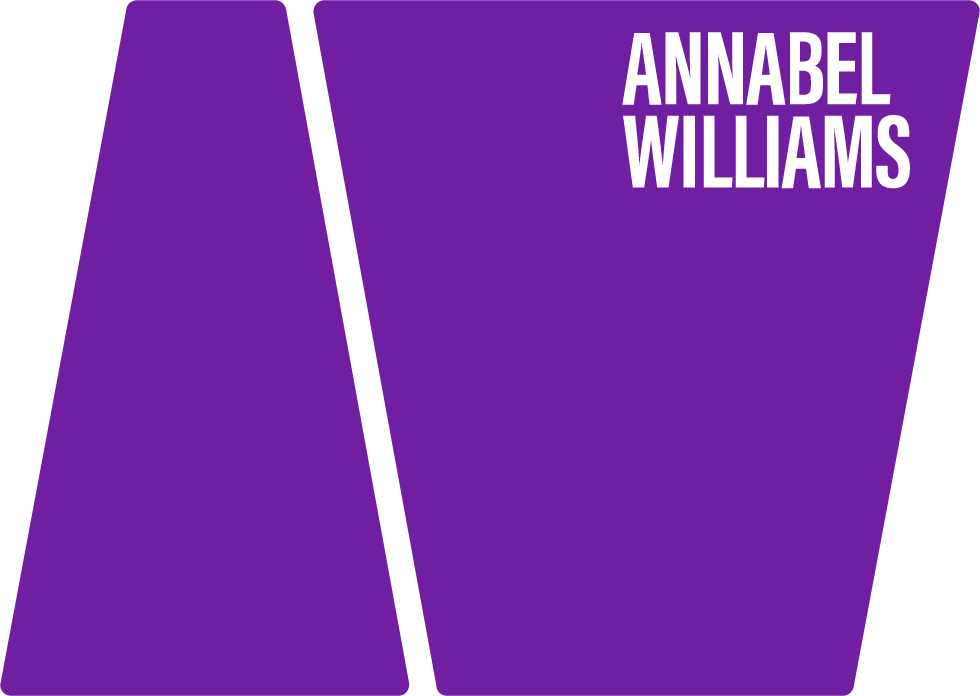HOW TO: Shoot Great Portraits on your iPhone
Taking great portrait pictures just got even easier! IPhones have made photography accessible to a whole new generation of creative people. It’s so easy to shoot with your phone, and so much fun when you get instant results!
You can take your pictures and adjust them on your phone within a matter of seconds, or just leave them as they are. I shoot with my iPhone everyday, because it’s always with me. And I often add some iPhone shots into my professional shoots too.
Hipstamatic brings back the fun in photography, and makes your pictures look very different and really professional if you think carefully about your composition.
There are so many fun apps being created every day that it’s hard to know where to start. But by the end of this blog you will have a much greater insight into which ones to try first, and how simple they are to use.
My favourite ones at the moment are Hipstamatic and Camera+. I love Hipstamatic because you never know how it’s going to look when you press the shutter – which makes it really interesting and exciting! You can photograph the most random object in pretty average light and some of the shots just look amazing!
Anything can be photographed and look interesting – from broken chessboards to decaying paint. Phone apps are particularly effective with bright colours like this wonderful pink car. All pictures above shot in overcast dull light.
HIPSTAMATIC
With Hipstamatic you have 3 different aspects to consider:
Lens
Film
Flash
None of them are real lenses, films or flash! They are effects.
I asked a nice guy at Hipstamatic what these things actually do and his answer was this:
“Each lens, flash, and film affects the final image in a different way. Some films are just essentially borders, but some also alter the underlying image. All of the lenses do some significant image alterations, and each flash generally adds a tone of color to the final image.”
So there you have it! I think he means – just go out there and have fun, and let the camera do the work for you!
You can also just shake the phone and it will come up with a random combination of all 3, so you don’t have to choose yourself. I found however that I really like a certain combination of effects, and I tend to stick to that combination, because I know I like it! My favourite effects are:
John S Lens, Kodot XGrizzled film and Standard flash (but I often leave the flash off). But who knows – next week I may change my mind, because they keep bringing out new effects all the time.
The app gives you some free ones to get going – but then you can buy more when you like – they only cost about 60p each! The whole camera kit costs around £3.50 – bit of a bargain after what we’re used to paying for camera equipment!
Watch the video for simple instructions on how to use Hipstamatic.
CAMERA +
With Camera+ you have slightly more control, because you can change the look of the picture yourself, crop it, add effects and borders etc, after you’ve shot the image.
My favourite effects are:
Color dodge, Faded and Grunge with Vintage or Light Grit border.
You can also just shoot pictures on the normal camera that comes on the iPhone and then put them into Camera+ later if you want to alter them. (Go to the Camera+ app, and import a photo from your Camera roll – then alter it however you like).
Watch the video for simple instructions on how to use Camera+.
Many people also love Instagram – this app has really taken off because it has a whole community of followers sharing their images. It’s very simple – you just shoot your picture and then select the effect you want in one click. The site gives you tips, and ideas for projects, and the pictures on there are just stunning. It’s all personal choice at the end of the day, but I really rate Hipstamatic, Camera + and Instagram as the most user friendly photo apps currently out there.
Create a Story
Objects and details are very easy to shoot with iPhone apps, and the resulting pictures can be truly amazing. I was staying with a professional photographer friend recently who was resisting using his iPhone to shoot. So I got up early and went out to do a shoot of his amazing garden. It took me a few minutes to shoot and alter a selection of shots in Camera+, by which time he was totally hooked – that’s how much fun it is – it just gives you such a buzz to see what you can create so easily.
Create a story with Camera+. Make a collage of your pictures by giving yourself a project and then putting the images together.
Landscapes are just transformed with these apps. No more waiting for the right light – just look for shapes and texture – and see what happens!
Shooting from below creates a dynamic feel to landscape shots. Even sunsets take on a whole new feel with Hipstamatic, as it dramatically brings out the colours against the silhouetted trees.
SHOOTING PORTRAITS
When it comes to shooting portraits – you have to think slightly differently – because like most photo shoots that involve a person – they need to like themselves in the picture. But even this is easier when you use an app like Hipstamatic or Camera +, because they tend to overexpose faces – which is exactly what most people like. If you shoot in poor light, you tend to get an underexposed look, which is not always attractive – but if you shoot in bright light, you get a more washed out feel, which is very flattering for faces, providing they are not looking directly at you, as they will be squinting in the sun. And if you don’t have bright light (which is often the case in the UK!) and you want them looking at you – then look for soft, even light (under a tree, in a doorway, an overcast day) – I find this the most flattering light for portraits.
Shot on a train on a sunny day. The wacky colours are caused by the way Hipstamatic tends to bleed at the edges, which can be really effective.
Shot on a bright sunny day, shooting into the sun, with the white pavement below reflecting soft, flattering light into her face.
Shot on an overcast day, inside a house doorway, facing into the light – and I am standing outside, shooting towards the house. (Camera+)
Watch this video to see how easy it is to use apps to shoot portraits.
Tips for shooting portraits with your iPhone
For flattering shots of people’s faces, you need to find good light. Daylight works best, particularly on a bright sunny day – provided the subject is not looking directly at you and squinting. Try the soft light under a tree, or in a doorway – this works really well for faces, no matter what kind of weather it is. If you are not sure what “good light” is – try facing the person and taking a shot, then turn them round and move to the other side and take it there – compare the two and see which one looks better, then use the best direction for the rest of your shots.
Tilt your camera at a slight angle to make the picture more dynamic.
With Hipstamatic – try and keep the face away from the edges to avoid patchy colour bleeding on the face (sometimes it works though – so experiment!).
Shoot on Hipstamatic if you don’t want to process the images later (although they are now developing ways of doing this). Shoot on Camera+ if you want more choice – crop, add effects and borders. With both apps you can share on line and join a community; also with Instagram.
Choose brightly coloured clothes or backgrounds – iPhone apps work brilliantly with bright colours.
Think about the shapes in your pictures – move your subject around until their “shape” looks good!
In bright light, turn the face away from the camera, so they don’t squint, or shoot in a doorway, or under the shade of a tree.
Stand up and shoot from above – this makes people’s eyes look bigger and therefore more flattering.
Take your subject to a great location with bright coloured backgrounds. Treat it as a proper shoot, rather than a snapshot – and you’ll get much better results.
Don’t try and pose people – they will look false. Ask them to sit down on the floor, or lean against a wall, however they like – you’ll find they will naturally drop into a more relaxed position, and you can just tidy up their “edges” to complete the picture!
Simply press “faded” in Camera+ “effects” to give your shots a “vintage” feel.
Adding the “depth of field” filter on Camera+ blurs the edges and takes this shot from being cluttered and ordinary to looking more professional.
Self portrait in a wacky mirror! (Hipstamatic).
PRACTICAL THINGS YOU MAY LIKE TO KNOW
1. The iPhone runs out of battery REALLY quickly when you are using it as a camera (camera apps seem to take a lot of power to process the images) – the first shoot I did with my new iPhone 4S lasted 30 minutes! So I’ve solved this by buying a portable charger, which I take with me – this one is dead easy to use and charges your iPhone loads of times – it’s brilliant and really small and costs about £22. New Trent ifuel IMP500mAh External Battery pack and Charger for Apple iPhone.
2. When you are using Hipstamatic – you need to alter the settings to the highest resolution to get the best quality pictures. It takes a lot longer to process the images, but you can just keep shooting while it’s processing them, and look at them later. If you are only ever going to upload them to Facebook etc. then you would be fine with the lower resolution – but I like to keep my options open. After all you may get a fantastic shot that you’d like to print up – and that’s when you need the best quality, so I prefer to keep it on high res permanently.
HOW? When you have the front of the camera facing you – there is a “lever” on the left of the lens – slide this up to the largest yellow circle for highest quality. (The image shows it in the correct position).
3. Hipstamatic offers you a choice of lenses, films and flashes that you can choose manually, or you can shake the phone and it picks a random set of 3 for you.
NOTE – If you happen to walk over a bump in the road with your phone in your pocket it will change the choice on Hipstamatic (because it’s effectively shaking the phone) – so I switch off this facility in “settings” – otherwise it’s really annoying taking a great shot and suddenly finding its on a black and white film when you wanted colour!
Here are some useful links to interesting articles and sites which will give you more info on camera apps and what to do with your iPhone pictures.