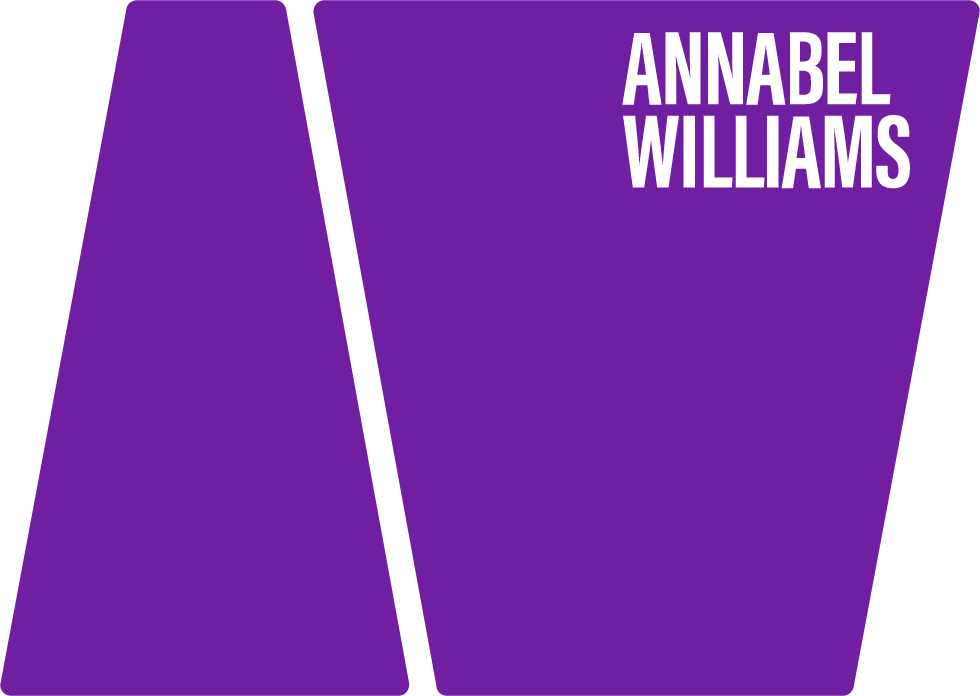Getting Started with Lightroom: Stages 1 and 2
Using Lightroom will make your images zing! But many people write to me saying they are scared to use it, or find it too complicated – trust me, once you get started with these few simple tips, you’ll love it.
It took me ages to start using Lightroom when it first came out. It sat there for two years on my computer, because I just didn’t have time to get my head round it! Every time I tried to read the instructions I gave up.
Eventually I called Marko Nurminen and went on one of his courses – in one day I learnt all the basics I needed and fell in love with Lightroom. It absolutely changed my life – speeding everything up, and creating an easy system. Suddenly I was able to enhance my images at the press of a button, and was able to edit a whole shoot in a fraction of the time I did before.
Confidence
For many people, particularly those who are new to photography, it’s about having the confidence to get started. Just try it! Once you’ve learnt a few basics you will gain the confidence to learn more – it’s often getting started that’s the hardest bit. As with most things I do, I just use the bits I need and ignore the rest!
However, unless someone shows you how to do this, it can feel very overwhelming.
All the tutorials I have found online bombard you with too much information, as they often assume you are an experienced professional photographer, but all photographers, whatever level can benefit from using Lightroom. As with many things, non-techy people just want a few pointers to gain the confidence to get started, so I’ve made you a few very simple “get started” videos to help you.
Once you’ve read this article, you should be able to shoot a few pictures, download them and make them look great at the press of a button, all in a very short space of time.
So – how do you get started?
The best advice I can give you is to go on a course with Marko Nurminen – Marko is a fabulous teacher, he makes everything very very simple and is happy to answer the most basic of questions – he’s very good at talking to non techy women I absolutely guarantee that you will leave his seminar feeling confident about using Lightroom, and your images will look amazing from the first second you start to practice at home.
But for now just follow these very simple guidelines below. The key is to get started with some very basic things, and then once you become familiar with it, you will feel much more confident about learning more.
I’ve just dropped these images in here to keep you awake, because there’s a lot of text to read, and I know how creative people prefer pictures, but sometimes I just have to tell you stuff!
LIGHTROOM – A simple guide to getting started and gaining confidence
Shoot everything you can in camera – you will find it much easier to tweak your images if you start with the best picture you can. Set up your camera to make it easier to take good shots, use good light, and think about your composition. Move distractions out of the background before you take the picture, and choose clothes which either blend or contrast, to make your images look even better.
Buy Lightroom!
Check out how much fun it is – try a few images first in Stage 1 and Stage 2 and then, when you’re ready – check out Stage 3 to create a system to make it easier to do all your images in future.
STAGE 1 – EXPERIMENT!
Check out the quick video below and then follow the instructions to try it for yourself.
When you open up Lightroom you will see at the top: LIBRARY and DEVELOP – this is all you need to start with.
Drag your folder of images into Lightroom and it will ask you if you want to import them – click on the IMPORT button at bottom RHS (right hand side) – and let them import.
Once they’ve imported, click on DEVELOP on the top right next to LIBRARY.
For this first exercise, scroll through your images and select one that is fairly bright, and not underexposed, click on it and it will appear big in front of you.
Then look at the LHS and you will see some presets – just click on any of these and watch what happens to the image. When you see one you like, stop! Don’t worry, you can go back to the original image at any time, it will still be there. (Lightroom makes a copy of your image and you are working on that, not the original).
NOTE: The presets will create different effects depending on whether you are shooting RAW or JPEG. Check out: Why do you use 800 ISO and shoot jpegs? for further info.
Lightroom 4 has RAW presets which work better with JPEGs than Lightroom 3 (which I am using on the videos), and there are many places on line to buy presets that other photographers have created, until you are confident enough to create your own. (Just Google “Lightroom JPEG presets”.)
STAGE 2 – Adjusting your exposure and tweaking your images
Once you’ve had a quick play and can see the kind of effects you can create, you can start to manually adjust your images, either before or after using the presets. Some presets will automatically brighten the image too; others will need to be tweaked later. I usually use the sliders on the RHS first and then add the preset effect.
Use the sliders on the RHS to adjust your exposure, colour, brightness, contrast, etc.
Check out this quick video and then follow the instructions below.
1. Exposure
On the image above I have moved the exposure slider slightly to brighten up the picture.
2. Cropping
If you want to crop your image to give it more impact or create a different shape, use the crop tool on the RHS of the image. Drag the corners to decide on your crop, and click DONE when you’re finished.
3. Experiment with the other sliders on the RHS and see what happens!
4. Then perhaps add a preset from the LHS and decide which look you like best.
TIP: If you want to undo the last thing you did, hit COMMAND Z. If you want to go back to the original image and start again, click the RESET button on the RHS.
NOTE: This is a very basic start to Lightroom, designed to give you the confidence to try it and see how much fun you can have. Once you decide to use Lightroom regularly you will need to set up a system so that you can store all your images safely, and know where everything is. CHECK OUT: Lightroom Stage 3: Setting Up a Simple System.
There are many ways of learning and using Lightroom, everyone will have their own ways – but this one works for me!
NOTE: Marko Nurminen runs 1:4 people courses at £150 per person as well as 1:2 and 1:1. Email him via [email protected] for further details.